Default project folder (Wordfast Pro 8.6) Auteur du fil: Fernando Larrazabal
|
|---|
According to Wordfast Wire #14, "Until now, when you import a Wordfast package (.glp extension), the import wizard would offer to create the project in the same location as the package. As of version 8.6, the default location will be the projects folder in your WordfastPro folder."
Is that an improvement?
| | | | Samuel Murray 
Pays-Bas
Local time: 03:50
Membre (2006)
anglais vers afrikaans
+ ...
| Sadly, yes (and no option to change it) | Aug 3, 2023 |
Fernando Larrazabal wrote:
According to Wordfast Wire #14, "Until now, when you import a Wordfast package (.glp extension), the import wizard would offer to create the project in the same location as the package. As of version 8.6, the default location will be the projects folder in your WordfastPro folder."
I just tested this by importing a GLP file before and after upgrading to the latest version. In the previous version, the default folder for the project is the location of the GLP file. In the latest version, the default folder for the project is "C:\Users\YOURNAME\WordfastPro\projects".
You can still change the folder each time you import a project, though. Either use Shift + rightclick on the folder where you want to save the project and select "Copy as path", and then paste into the project creation screen (but remember to remove the quotes), or simply go to the folder with the GLP file in it and copy the path from the "address bar" of the folder window, and paste it into the project creation screen.
There doesn't seem to be a setting in WFP8 with which you can change the default folder to something else. In fact, I suspect that even if you installed WFP8 on e.g. your D:\ drive, the default project folder will still be on the C:\ drive.
Other sillinesses include:
- The folder that you specify has to already exist (so if you want to customize it you have to create the folder in Windows first).
- WFP8 does not remember the previous folder that you chose -- it always defaults back to the default folder each time you import a new project.
I suspect this was done to reduce or help with support requests. If the location of the projects are always the same, it becomes easier to troubleshoot problems and easier to explain a potential solution to a user.
Thanks for alerting me to this -- I would have gone absolutely crazy trying to figure out where the project is for the GLP file that I have just opened.
I see that the "project moved back" bug has been fixed: if you move a project, and then move the project back to its original location, WFP8 now recognizes the project and can open it, without you having to re-add the project. Previously, if you moved a project, and moved it back to its original location, WFP would not recognize the project, and you'd have to re-add the project.
| | | | John Di Rico 
France
Local time: 03:50
Membre (2006)
français vers anglais
+ ...
| Create and remember the folder | Aug 3, 2023 |
Samuel Murray wrote:
- The folder that you specify has to already exist (so if you want to customize it you have to create the folder in Windows first).
- WFP8 does not remember the previous folder that you chose -- it always defaults back to the default folder each time you import a new project.
The folder you specify does not need to exist, at least on Mac. If you change the location in which you want to create the project, you can create a folder in the file management window after clicking "Browse…". Or did I misunderstand your comment?
I just tested and it remembers the folder. I imported a package and Wordfast Pro proposed to create the project in my "projects" folder. I changed it to "Downloads", imported the package, and a project was created in "Downloads". I closed the project and attempted to import a different package. The import package wizard now proposes to create the project in "Downloads".
Best,
John
| | | | Samuel Murray 
Pays-Bas
Local time: 03:50
Membre (2006)
anglais vers afrikaans
+ ...
John Di Rico wrote:
The folder you specify does not need to exist, at least on Mac. If you change the location in which you want to create the project, you can create a folder in the file management window after clicking "Browse…".
Yes, but you have to create that folder yourself -- whether you do so in Windows explorer or via the file browsing window. You can't just type the name of the new folder in WFP and expect WFP to create it. This means that you are forced to use either the Browse button (and click click click to navigate to the appropriate parent folder) or you have to minimize WFP first and then go to Windows explorer to create that folder, then copy that folder's path and return to WFP and paste it. You can't just paste a folder's location and update what you've pasted.
I just tested and it remembers the folder.
My bad, it does remember the previous folder (even if that folder doesn't exist anymore). I'm not sure why it worked differently when I tested it yesterday.
| | |
|
|
|
John Di Rico 
France
Local time: 03:50
Membre (2006)
français vers anglais
+ ...
| Functionality restored in 8.7, reinstall 8.4 if previous functionality needed | Aug 7, 2023 |
First off, Wordfast Pro will restore the previous functionality in version 8.7 (i.e. project created in the same location as the package) and also offer the possibility to create the project in the projects folder or some other folder and remember your choice.
Until then, you can download and install version 8.4 if you want the project to be created in the same location as the packag... See more First off, Wordfast Pro will restore the previous functionality in version 8.7 (i.e. project created in the same location as the package) and also offer the possibility to create the project in the projects folder or some other folder and remember your choice.
Until then, you can download and install version 8.4 if you want the project to be created in the same location as the package:
- Windows: https://cdn3.wordfast.com/WFP8.4.0/Wordfast_Pro_8.4.0.msi
- Mac: https://cdn3.wordfast.com/WFP8.4.0/Wordfast_Pro_8.4.0.dmg
- Linux: https://cdn3.wordfast.com/WFP8.4.0/Wordfast_Pro_8.4.0.tgz
Most project management systems have a “Projects” folder, under which projects are created. By having users create projects under a single, dedicated “Projects” folder each time, projects are centralized so they can be easily located and filtered, grouped, or sorted on creation date, name, etc. It also makes it easier to migrate projects from one computer to another or archive them, prevents users from creating projects in cloud drives, and avoids breaking the file path when users change directory names (help, my projects are all grayed out!). Furthermore, users do not have to lose time navigating to, creating folders in, or saving packages in client folders, but can simply download packages into their OS downloads folder, import it, and discard it. On some OSs, they can even drag and drop a package directly from their mail client, thereby bypassing the save step altogether.
FWIW, importing packages to a dedicated projects folder may save you time and help you stay more organized. However, it may not make sense depending on your organization or may be too difficult to change your existing system. ▲ Collapse
| | | | To report site rules violations or get help, contact a site moderator: You can also contact site staff by submitting a support request » Default project folder (Wordfast Pro 8.6) | Trados Studio 2022 Freelance | The leading translation software used by over 270,000 translators.
Designed with your feedback in mind, Trados Studio 2022 delivers an unrivalled, powerful desktop
and cloud solution, empowering you to work in the most efficient and cost-effective way.
More info » |
| | TM-Town | Manage your TMs and Terms ... and boost your translation business
Are you ready for something fresh in the industry? TM-Town is a unique new site for you -- the freelance translator -- to store, manage and share translation memories (TMs) and glossaries...and potentially meet new clients on the basis of your prior work.
More info » |
|
| | | | X Sign in to your ProZ.com account... | | | | | |