Learning Objectives:
This course is designed for users who are already familiar with SDL TradosStudio, and want to leverage the advanced product features to work even more efficiently and streamline their processes further.
- Translation memory maintenance – keeping your TM resources lean and efficient
- Localization of XML content
- Customized automatic quality assurance rules
- Enhanced workflows for different file types: Word, PowerPoint, Excel, InDesign
- Identifying common localization problems with automated pseudo-translation
Target Audience:
• translators who have already attended either the SDL Trados Studio 2011 Part I (Getting Started) or Part II (Intermediate) course
• project managers who have already attended the SDL Trados Studio 2011 for Project Managers course
Prerequisites:
Basic understanding of PCs, the Windows operating system and MS Word.
SDL TRADOS Certification:
This course provides all of the knowledge attendees need to pass their SDL Trados Studio 2011 exam
The SDL Trados™ Certification program enables individual translators and project managers to validate their knowledge and expertise in the use of SDL Trados products. Achieving SDL Trados Certification demonstrates that you are fully prepared to work with the world’s leading translation technology.
Certification in the SDL Trados Studio 2011 product can be achieved by taking the following web based exams:
- SDL Trados Studio 2011 – Advanced
The exam questions are based on the topics covered in the corresponding SDL Trados Studio 2011 – Advanced, i.e. attendance on the course, followed by practical experience of the topics covered, will prepare attendees to take the exam.
The exam consists of 40 questions and lasts 40 minutes. Attendees take their exams by logging into their SDL My Account and selecting the My Certification area, where their exams and corresponding training manuals can be found.
Attendees will be advised on completion of their exam whether they have passed or need to retake.
Further Development:
At the end of this course attendees will have covered all of the topics necessary to significantly increase translation speeds and productivity. Attendees should also consider attending the SDL MultiTerm™ 2011 course, which will teach you the key functionality of SDL MultiTerm 2011.
See upcoming courses here.
Further Information:
For further information on any of our courses, training delivery options and course dates, the SDL TRADOS Certification programme or course fees please
contact us 


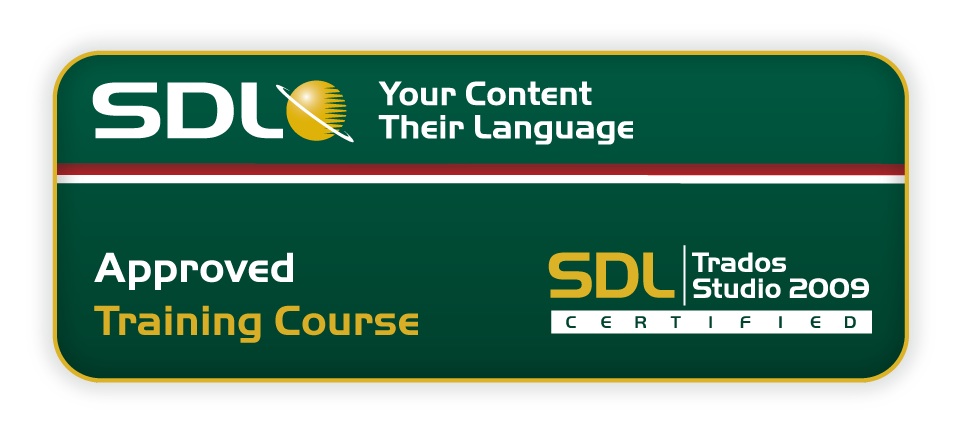

.png)