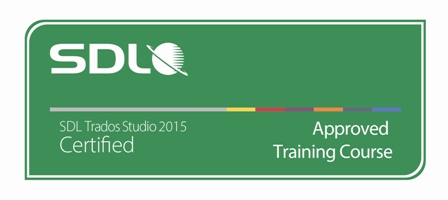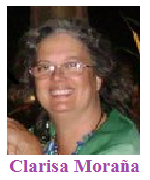SDL Trados Studio 2015 Intermediate
Course summary
SDL Trados Studio 2015 Intermediate Learning Objectives: This course is designed for users who want to go beyond the basics of SDL Trados 2015 and take their translation environment to the next level. - Effectively processing multiple files through projects - Batch tasks, e.g. document pre-translation - Project statistics and reports - Advanced editor features - Automated quality assurance - Review processes Target Audience: This course is for: - translators who have already attended the SDL Trados Studio 2015 –Getting Started Part 1 and 2 Prerequisites: An understanding of the following functionality which may have been gained through training or by experience working with SDL Trados Studio 2015 - views and user profiles - how to create a new translation memory - how to increase translation speeds when translating MS Word documents using the extensive range of new features - AutoSuggest™ SDL TRADOS Certification: This course provides all of the knowledge attendees need to pass their SDL Trados Studio 2015 exam. The SDL Trados™ Certification program enables individual translators and project managers to validate their knowledge and expertise in the use of SDL Trados products. Achieving SDL Trados Certification demonstrates that you are fully prepared to work with the world’s leading translation technology. Certification in the SDL Trados Studio 2015 product can be achieved by taking the following web based exams: - SDL Trados Studio 2015 – Intermediate The exam questions are based on the topics covered in the corresponding SDL Trados Studio 2015 – Intermediate, i.e. attendance on the course, followed by practical experience of the topics covered, will prepare attendees to take the exam. The exam consists of 40 questions and lasts 40 minutes. Attendees take their exams by logging into their SDL Account and selecting Education area, where their exams and corresponding training manuals can be found. Attendees will be advised on completion of their exam whether they have passed or need to retake. Further Development: At the end of this course attendees will have covered all of the topics necessary to significantly increase translation speeds and productivity. Attendees should also consider attending the following courses: - SDL Trados Studio 2015 – Advanced, which will teach you to leverage advanced functionality to get the most out of your product - SDL MultiTerm™ 2015 course, which will teach you the key functionality of SDL MultiTerm 2015 See upcoming courses here. Further Information: For further information on any of our courses, training delivery options and course dates, the SDL TRADOS Certification programme or course fees please contact us TOPICS COVERED DURING THE COURSE Effectively processing multiple documents with projects • When to create a create project, when to open a single file for translation? • Creating a new project - Defining the project information, e.g. name, due date, … - Picking source and target languages - Adding files to the project - Adding TMs, AutoSuggest dictionaries, termbase - Using multiple TMs in parallel - Batch tasks: analyzing and pre-translating files • Reading the project statistics - General project overview - Reading the analyze/pre-translate reports - Project files overview • Translating pre-translated files - What are context matches? - Global find and replace - Quickly inserting special characters, e.g. smart quotes, em dash, etc. - Selecting matches from multiple TUs (coming from different TMs) - Troubleshooting tag/formatting issues - Changing the segmentation on the fly: splitting and merging segments - Quickly going to a particular segment, e.g. to a particular segment number, going to the next untranslated segment, etc. - Display filtering: only showing segments of a particular type, e.g.: - Focusing on newly-translated segments during proofreading - Focusing on 100% pre-translated segments - Focusing only on segments that contain a particular string - Creating an AutoText entry on the fly • Finalizing the project - Updating the TM with all reviewed document content - Creating the target files to deliver • Merging several files into one • Use case for merging documents, i.e. QA check and find/replace operations in a single document rather than in many files • Effective repetition handling: AutoPropagate settings • Automated quality assurance (QA) on the merged file after translation • What is QA Check? • Configuring QA settings • Finding untranslated/forgotten segments • Number check • Punctuation check • Multiple spaces check • Duplicated words check • Inconsistencies check • QA Check on the fly • Batch QA Check on the whole document • Ensuring terminological consistency through term verification • What is term verification? • Configuring the verification options • Check for failure to use target terms from the termbase • Check for ‘forbidden’ or outdated terms • Reviewing files • Effectively handling reviews in SDL Trados Studio • Opening a translation in review mode • Applying and tracking changes • Adding comments • Signing off on translations • Open the file in sign-off mode • Filter for all segments with comments and/or changes • Accepting changes • Rejecting changes • Adapting the application to your personal style of working • Defining your own keyboard shortcuts Registration and payment information Click to expand Click on the buy button on the right to purchase your seat Participation fee includes: • Access to training session with SDL Trados Certified Trainer. • SDL Trados Approved Training Manual & sample files for practice. • SDL Trados Certification Exams. Steps to take your training and certification: 1 - Register & Pay To register in this session please click on the "register and pay later" button on the right. Your status will be marked as "registered" and it will indicate only your interest in the training session. Status changes to registered and paid when payment is processed and informed to ProZ.com. To purchase your seat at this session please click on the "buy" button. Available slots are limited and will be assigned to registered and paid participants as soon as payment is reported. Early payment is advised in order to secure participation. Allow some time for payment processing if you are paying by wire transfer. There needs to be a minimum of 6 students to conduct this training session. If the minimum of paid students is not reached 72 hours before the session is to take place, you will be notified and asked to book your seat in an upcoming session without extra cost or transaction from your part. Participants should not delay in making payments to ensure classes are not canceled due to low enrollment. We suggest then you purchase your spot as soon as possible. If you have purchased training with SDL Trados or as part of a software + training offer you should redeem your credit by clicking on the "use credit" button on the right. More information about training credits is available here. After your payment is received, your status will be changed to “registered and paid” and your spot for the session will be secured. An invoice and receipt of payment will be sent to you for your records. 2 - Get your course manual and sample files After payment you will be given access to a restricted area of the site to download the courseware and sample files. You don't need to have gone through the manual and files before the training, and ideally should not have them open during the session. Your instructors will be sharing their screen and using the sample files. The manual and files are so that you may practice after the training and prepare to pass the certification exam. Some of the sample files will be proprietary SDL Trados files and can only be opened with an installed activated license of SDL Trados. 3 - Attend the training session 72 hours before the training session takes place, you will receive an invitation to join the session. Please, click the registration link or button provided in the invitation email to join the session at the announced time. Note: three hour online SDL Trados sessions are not recorded. 4 - Take your SDL Trados Certification exam SDL TRADOS Certification exams are delivered by SDL TRADOS. Certification exams will be available in your SDL My account approximately 10 working days after making a payment. Note that you must be registered and have an account at SDL to receive the certification exams. If you do not have an account with SDL, you can create one here: https://oos.sdl.com/asp/products/ssl/account/ Make sure you use the same email address associated with your ProZ.com account when creating your SDL account. If you have an account with a different email address, or if after 10 days you have not received the certification exams please contact SDL Product training at [email protected] indicating which training session you have taken along with the proper email address for your SDL account so that the certification exams can be updated. Please, read the SDL Certification Training Sessions FAQs for more information Software and system requirements Click to expand Software Virtual platform system requirements For PC-based Users • Required: Windows® 8, 7, Vista, XP or 2003 Server • Required: Internet Explorer® 7.0 or newer, Mozilla® Firefox® 4.0 or newer or Google™ Chrome™ 5.0 or newer (JavaScript™ and Java™ 1.6 or higher recommended) • Internet Connection Required: Cable modem, DSL or better recommended • Required: Minimum of Pentium® class 1GHz CPU with 2 GB of RAM • Dual-core 2.4GHz CPU or faster with 2GB of RAM (recommended) For Mac®-based Users: • Required: OS X 10.7 Lion, 10.8 Mountain Lion, 10.9 Mavericks and 10.10 Yosemite • Required: Safari™ 3.0 or newer, Firefox® 3.0 or newer or Google™ Chrome™ 5.0 or newer (JavaScript™ and Java™ enabled) • Internet Connection Required: Cable modem, DSL, or better Internet connection • Required: Intel processor (1GB of RAM or better recommended) For iPad®-based Users • Required: iPad® 1 or newer; iPhone® 3GS or newer; iPod® Touch (3rd generation) or newer • iOS 4.2 or newer • WiFi recommended for VoIP • Free GoToMeeting App from the App Store For Android-based Users • Android 2.2 or higher • 1Ghz CPU or higher recommended • WiFi recommended for VoIP • Free GoToMeeting App from the Google Play Store To Use VoIP (mic & speakers) • Required: Fast Internet connection (700Kbps or more recommended) • Required: Microphone and speakers (USB headset recommended) Attendees who join the audio portion of a webinar are joined muted by default. This is done to reduce echo, static, feedback and/or noise during the webinar. Courses will be open half an hour before the start time. Please login before the start time to ensure that everything on your system is working correctly. Created by General discussions on this training
To report site rules violations or get help, contact a site moderator:
You can also contact site staff by submitting a support request » This discussion can also be accessed via the ProZ.com forum pages.
| Course registration To view pricing and payment options for this course, you must login to your ProZ.com account. Do you have any questions about ProZ.com training? Read the training FAQ » Still need help? Submit a support request » Would you like to share your thoughts about the ProZ.com training platform? Click here to discuss this feature in the forums » | |||||||||||||||||||||||||||||||||||||||||||||||||||||||||
You have native languages that can be verified
You can request verification for native languages by completing a simple application that takes only a couple of minutes.
Review native language verification applications submitted by your peers. Reviewing applications can be fun and only takes a few minutes.
View applicationsYour current localization setting
français
Close search