Kardas Tradu wrote:
Regarding your question: we don't know if it works for Windows 10, but it is always good to try!
We would try this way:
1). Close Trados
2). Make hidden files visible (important!)
3). Go to: "C:\Users\[USER_NAME]\AppData\Roaming\SDL" (where [USER_NAME] is your computer name)
4). Delete "Sdl.Enterprise.ServerConnectionManager.xml" file
PS: Before deleting the file, copy it f.ex. on your desktop in case the solution won't produce any result.
5). Restart SDL Trados Studio
If the problem persists, place the deleted "Sdl.Enterprise.ServerConnectionManager.xml" file again where it was placed initially ("C:\Users\[USER_NAME]\AppData\Roaming\SDL"). In this way you avoid worsening the situation

I can go all the way until ""C:\Users\[USER_NAME]\AppData\Roaming\SDL", but there is no such file indicated....